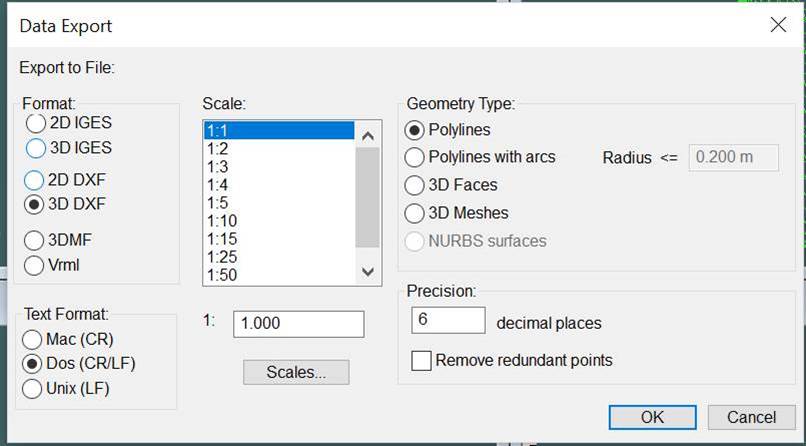Working with ShipX: exporting from Maxsurf
Create new sections from the Data menu – the number and distribution should be enough to describe your geometry accurately, but not too many to overload ShipX. I would avoid using more than 100.
Using the display settings, remove as much of the geometry, axes, annotations, etc. Your goal is to have solely the sections visible. Anything that cannot be removed at this stage will have to be deleted manually in ShipX.
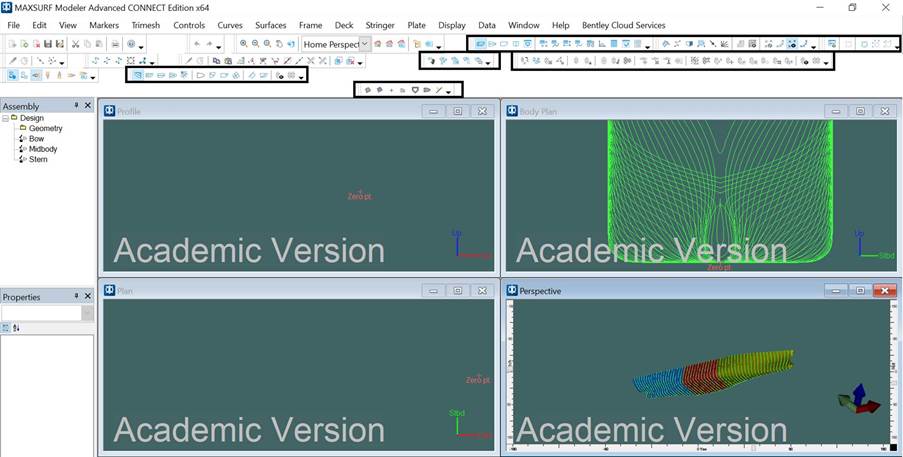
Click on the isometric view window and export your geometry as a .dxf (AutoCAD file) in 3D without scaling (1:1). You can import this directly into ShipX.