Transcript processing function and app
On this page:
Introduction
After I recorded some tutorials for students on MS Stream, I had to download the transcript. The transcript looked as shown below:
| As shown on MS stream | As downloaded |
|---|---|
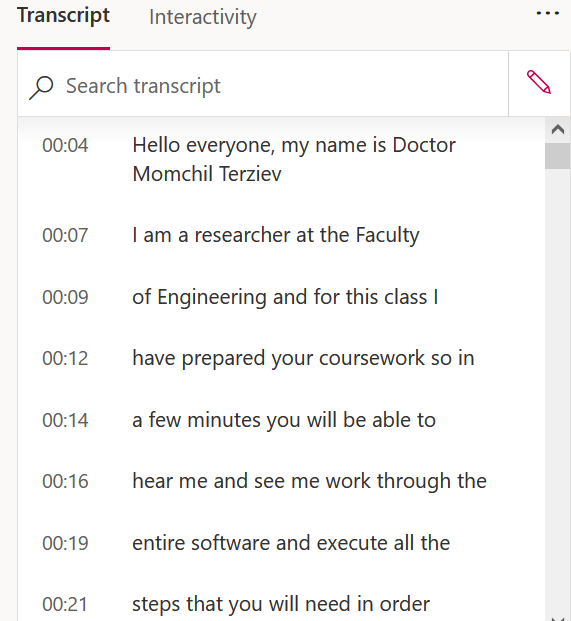 | 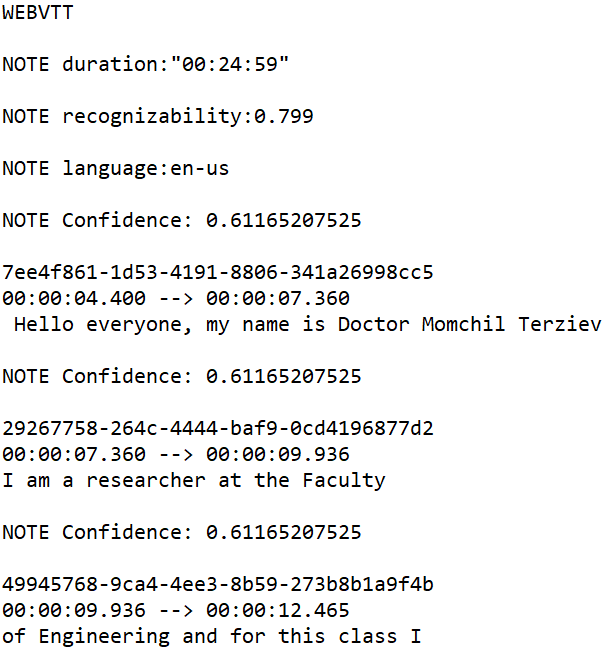 |
Code
At the time, I didn’t know there is an online tool able to remove the additional text, so I wrote a bit of code. Later, I added a graphical user interface. You can get the app and function code in the table below:
| Type | Description | Requirements | Link | Instructions |
|---|---|---|---|---|
| MATLAB app | A MATLAB app with a graphical user interface | No coding or MATLAB background requirements. See the documentation below for details on how to install and run the app | Download app | How to install and use the app |
| MATLAB function | A MATLAB function for those who prefer code. The function has identical functionality to the app | Minimal coding requirements, see below for details | Download function | How to use the function |
Function code:
function processTranscript(path,inputfile,outputfile)
cd(path) % Find the path
a = readlines(inputfile); % get the transcript
if strncmpi(a(12),'00',2) == 1 % determine the starting point and the step
start=12;
step=6;
else
start=11;
step=5;
end
a(1:start) = [];
b = a(1:step:end); % Keep every "stept"th line
ff = fopen(outputfile,'w'); % Create the file
fprintf(ff,'%s \n',b); % Write the file
Instructions
How to download and install the app

- Step 1: Download the app
- Step 2: Within MATLAB, navigate to the Apps tab and click on install app
- Step 3: Launch the app through apps list:
- Step 4: Copy the filepath of your transcript and paste it into the ‘Path’ field
- Step 5: Copy the file name, including any extensions into the ‘Input filename’ filed
- Step 6: Name the output file, including the extension, for example, note1.txt
- Step 7: Click ‘Execute’, and find your processed transcript
How to use the function
- Step 1: Download the function
- Step 2: Add the function’s location to MATLAB’s search path:
addpath 'function location', for exampleaddpath 'C:\Users\momchil-terziev\Downloads'. - Step 3: Use
processTranscript(path, inputfile, outputfile)wherepathis the transcript locationpath = 'C:\Users\...\Scripts directory', give the transcript file name asinputfile = 'transcript.vtt', and output file name asoutputfile = 'processedtranscript.txt'
